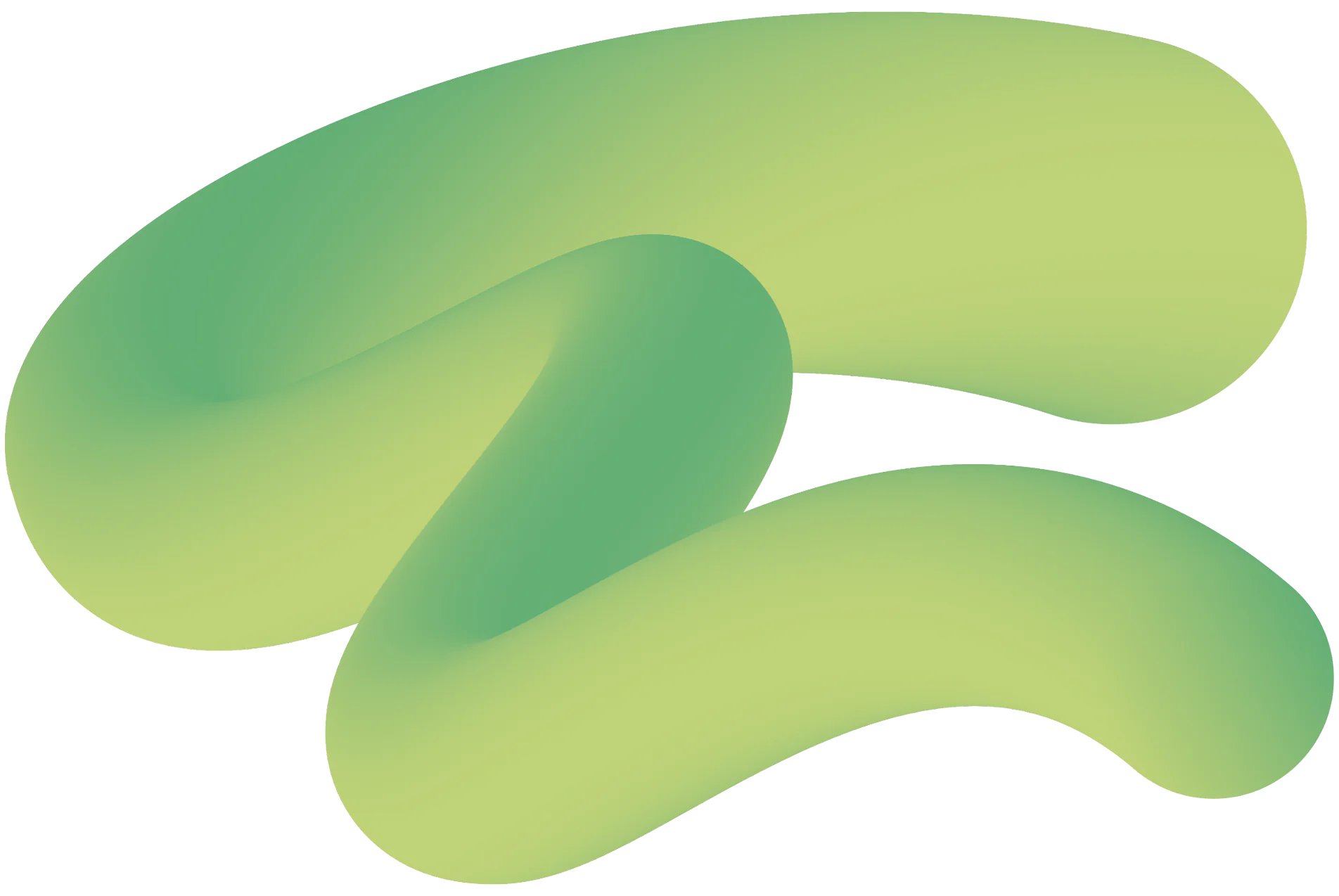Emails are one of the greatest technological advances in my lifetime but are also proving to be one of my biggest bugbears with unsolicited messages becoming time-consuming to resolve, interrupting workflow.
If you’ve been on holiday to come back to your personal and work inboxes you’ll understand this problem only too well. Last year after a week’s vacation to Las Vegas, my personal account received over 1,000 messages with only a handful being relevant.
This article looks at 5 simple methods to help manage your time more effectively and reaches the idyllic goal of email nirvana.
Please note, you will not be required at any point in this article to light a candle or make a chant… you can if you like but it’s not necessary… anyway, sorry I digress, here’s the article.
1. Unsubscribe
It’s very easy to get in the habit of subscribing to a website, blog, app when they have an interesting offer or freebie but after receiving numerous irrelevant emails the novelty soon dissipates.
At the bottom of these emails, you’ll see a lovely little button called, ‘Unsubscribe’. Press it and within a few days, you’ll notice your levels of emails reduce.
2. Delete smartly
The easiest solution would be to delete all your emails, sit back, smile and think you’ve achieved your goal of inbox zero. However, I assure you, minutes later fear and panic will take over as you’ll think to yourself that email from XYZ would actually be useful to refer to.
Personally, I’ve kept all the majority of my emails since attending university, many moons ago and although it’s rare it has been useful to look up a few from the past.
The answer? Think before you delete.
3. Organise your inbox
The simplest solution is to create a sub-structure within your inbox where communication is categorised into a series of client folders. As well as this I create further sub-folders for associated projects. I’d also recommend you do this for not only the emails you receive but also send.
Smart mailboxes are another technique worth looking at as they allow you to set up folders that only display emails from a certain person, message from a specific subject or emails that have been received within a certain date range or any combination of these 3 mentioned as well as a number of other criteria — basically a folder that you set rules for which is automated.
A workflow recommended is to use Smart mailboxes, titled ‘Today’, ‘This Week’ and ‘This Month’ which segments the inbox into 3 sub-inboxes. The beauty of this method is that you’ll now have emails prioritised by their urgency.
Mac Mail
https://support.apple.com/en-gb/guide/mail/use-smart-mailboxes-mlhlp1190/mac
Gmail Smart Folders
https://webapps.stackexchange.com/questions/30058/create-custom-smart-folders-in-gmail
4. Create rules
Rules are an effective solution to help reduce spam and manage messages coming to my inbox. Additionally, the use of rules helps me automate tasks i.e. replying or deleting messages.
For example, a rule I’ve created is to automatically move any messages containing the word ‘Viagra’ from my inbox to junk.
Apple Mail rules
https://support.apple.com/en-gb/guide/mail/use-rules-to-manage-your-inbox-mlhlp1017/mac
Gmail rules
https://support.google.com/mail/answer/6579?hl=en
5. Send later
When you receive emails, the automatic response is to respond immediately, which can add unnecessary pressure, as your recipients can be equally as eager to reply. You then get stuck in an infinite loop, reading and responding with the cycle continuing. Before you know it an hour has passed with the tasks you’ve set for the day accumulating.
The solution that works for me is to prioritise emails by their urgency and instead of replying instantly to leave gaps throughout the day and set to send later.
There’s a number of tools that can help you to do this which include:
MacButler
https://www.mailbutler.io/
Airmail
https://airmailapp.com/
Mail Act-On
https://smallcubed.com/scs/
Automator (free Mac utility)
https://support.apple.com/en-gb/guide/automator/welcome
Boomerang
https://www.boomeranggmail.com/l/send-later.html
Whilst writing this article, I asked my personal Twitter audience about how they approach to email management. An interesting response came from User Experience Designer, Benjy Stanton who referred me to Inbox by Gmail.
Key features of the app include:
- The ability to browse photos without opening a message
- Similar messages are bundled together i.e. promos and offers
- Helpful to-do lists
- Snooze messages with helpful reminders to whenever you choose.
Inbox by Gmail
If your email message can be expressed in half a dozen words, just put it in the subject line, followed by EOM (= End of Message). This saves the recipient having to actually open the message. Ending a note with ‘No need to respond’ or NNTR, is a wonderful act of generosity. Many acronyms confuse as much as help, but these two are golden and deserve wide adoption.
We hope you’ve found this article of help and that in some small way it’s achieved the goal of reducing the stress often associated with emails.
Should you have come across anything else you think would be useful to include please feel free to send us a tweet and we’ll review, update and provide a credit to you.